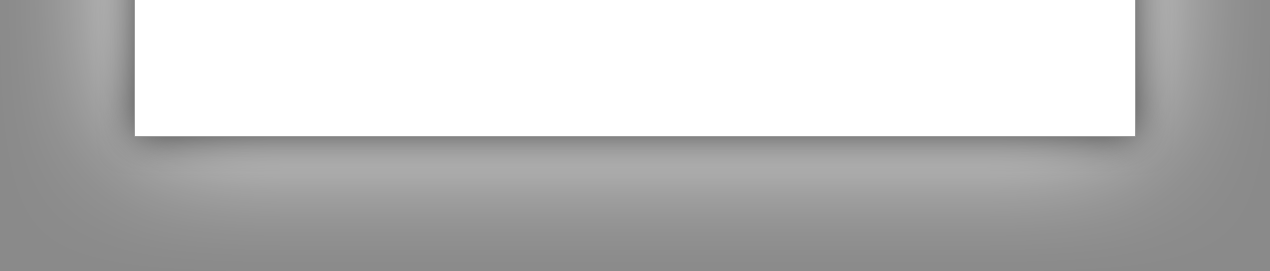

|
StableBit CloudDrive
A secure virtual hard drive, powered by the cloud.
|
Quick Start
(Build 1051)
StableBit CloudDrive is a secure virtual hard drive that stores its data using the storage provider of your choice, either in the cloud or locally.
This section will walk you thorough the basic steps of creating your first cloud drive for the first time.
If this is the first time that you're starting StableBit CloudDrive, you will need to get a license to use it.
Getting a license is quick and easy. You can either purchase a retail license or start a 30-day trial.
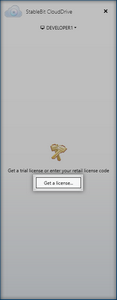
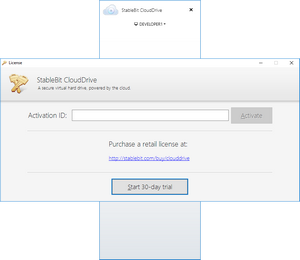
 |
If your computer is not connected to the Internet, clicking the Activate button or getting a trial will offer you an alternate activation method. |
Before you can create your first cloud drive, you will need to connect StableBit CloudDrive to a storage provider of your choice.
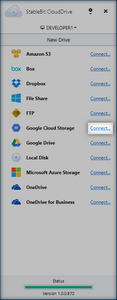
Choose a provider that you want to connect to, and click "Connect..."
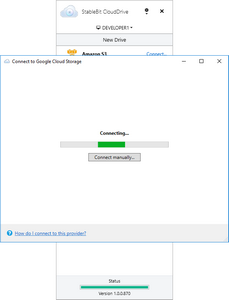
The connection process will begin. Each provider connects differently, but typically for cloud providers, a web page will open asking you to authorize StableBit CloudDrive to access your cloud storage.
Complete the connection process and click Save
 |
For detailed instructions on how to connect to each storage provider, see Connecting to a Storage Provider. |
Once you've connected StableBit CloudDrive to a storage provider, you can now create a new drive.
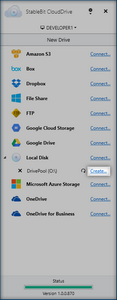
In order to create a new drive, click "Create..."
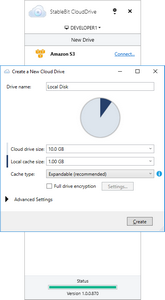
Enter the size of the cloud drive that you want to create, and the size of the local cache.
 |
Both the local cache size and the size of the cloud drive can be changed at a later time. |
If you would like to encrypt your new cloud drive, check the Full Drive Encryption check box. This will open the full drive encryption setup dialog.
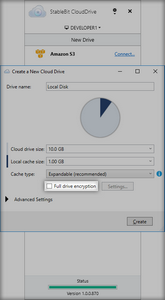
StableBit CloudDrive currently supports 2 ways of unlocking your encrypted drive, the Password Phrase method and the Password Key method. The password key method is the recommended method to use because it's more secure. We'll concentrate on the password key method here.
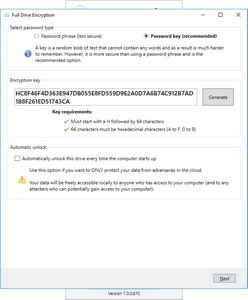
A password key is a cryptographically secure key that StableBit CloudDrive generates for you. It is essentially a very long and random password that is hard to remember.
 |
When using the password key method, the password key itself is the only thing that can unlock your cloud drive. No one has the password key except you, which means that no one can access your data except you. |
Since we don't have any way of unlocking your cloud drive from our end, we absolutely require that you take the necessary steps to backup your password key.
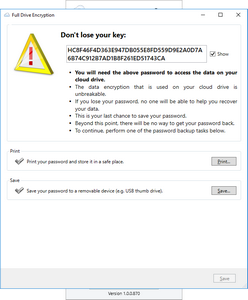
 |
It is absolutely crucial that you take the necessary steps to ensure that your encryption key is stored securely. Do not lose your encryption key, or else you will lose access to all of your encrypted data. |